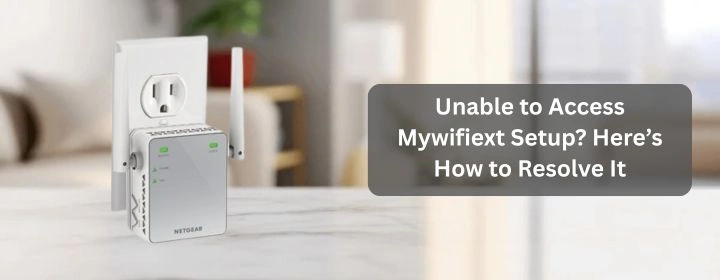Let’s set the Netgear AC1200 range extender up with your router via different methods. This device will boost your router’s WiFi signals.
You will get every instruction to complete Netgear WiFi extender setup with the help of the different methods: WPS connection, mywifiext.net, & Nighthawk app.
Netgear AC1200 Range Extender Setup
WPS Method of Connection
- Find the WPS button on your router. tiny little thing with “WPS” printed next to it. You’re going to need to press this in a minute.
- Plug in the extender halfway between your router and the dead zone. Don’t stick it right next to the router. Don’t put it way out in the dead zone either, because it’ll have nothing to grab onto. Somewhere in between.
- Wait for it to power up. You’ll see the power LED go solid green. If it’s blinking for ages, just give it a minute.
- Hit the WPS button on the extender. Press and hold it for like two seconds. Don’t smash it like it owes you money just a firm press. The WPS light should start blinking.
- Within 2 minutes, press the WPS button on your router. That’s the important part – the 2-minute window. Do it too slow and you’ll have to start over.
Watch the lights. If the extender’s router LED turns solid green (or whatever the manual says is “good”), you’re connected. Solid amber means it’s connected but maybe not in the best spot. Red = nope, try again.
Check the network name. If your router’s network is “HomeWiFi,” the extender will probably create something like “HomeWiFi_EXT.” Connect to that with your phone or laptop to test it.
Mywifiext.net Configuration
Find an outlet somewhere halfway between your router and the dead zone. Just plug it in and wait for the power light to go solid green. If it’s flashing forever, unplug it, count to 10, and try again.
- Connect to the extender’s network: On your phone or laptop, look for a Wi-Fi network that says something like NETGEAR_EXT. Connect to it. No password yet-it’s open.
- Go to mywifiext.net: Open a browser. Type mywifiext.net into the address bar to open the mywifiext setup page. If it gives you an error, try 192.168.1.250 instead. Yeah, for some reason, it’s picky about that.
- Follow the setup wizard: Once the page loads, you’ll see the setup wizard. It’s old-school and clunky, but it works. Pick your existing Wi-Fi network from the list, type in your router’s Wi-Fi password, and hit continue. Do the same for 2.4GHz and 5GHz if you want both.
- Name your extended networks: You can keep the same name as your main network (so your devices switch automatically) or add _EXT to the name so you know you’re on the extender. I usually keep them the same-it’s just easier.
- Finish and reconnect: The extender will reboot. Once the lights are back on, disconnect from NETGEAR_EXT and connect to your normal Wi-Fi name (or the extended one, if you renamed it). Check the signal where you had dead spots before-you should see way more bars now.
Nighthawk App Setup
Grab it from the App Store or Google Play. Yeah, you can do this through a browser, but trust me, the app is quicker unless you enjoy hunting for IP addresses.
- Connect your phone to the extender. Here’s the part they gloss over: after you plug it in, the extender broadcasts its own temporary WiFi (something like NETGEAR_EXT). Go into your phone’s WiFi settings and connect to that. No password at this point.
- The app will detect the extender. If it doesn’t, back out, kill the app, and relaunch it. Sometimes it just refuses to see it until you reconnect to NETGEAR_EXT.
- When it does see it, tap Set Up a New Device → Range Extender. The extender will scan for your main network. You’ll see your SSID – tap it, enter your WiFi password (yes, the main one from your router), and let it connect.
- If you’ve got a dual-band router, it’ll ask for both 2.4GHz and 5GHz. Enter the same password for both unless you’ve split them.
- If you give them the same name as your main WiFi, your devices will roam better. If you give them different names, you’ll manually switch between them.
- The extender will restart itself after you save the settings. The LEDs will blink like crazy for a minute, then you’ll see the 2.4GHz and/or 5GHz lights go solid green or amber. Green is good. Amber is okay but not great.
- Jump back onto your main (or extended) WiFi and check the app. You should see a little dashboard showing the extender connected to your router.