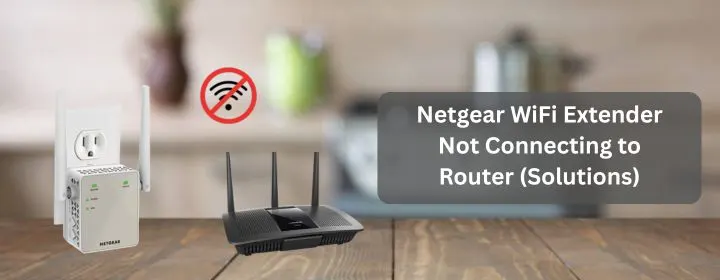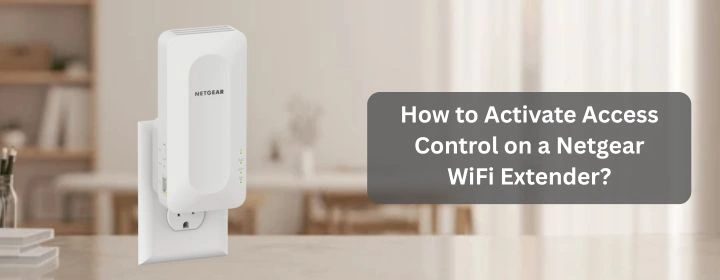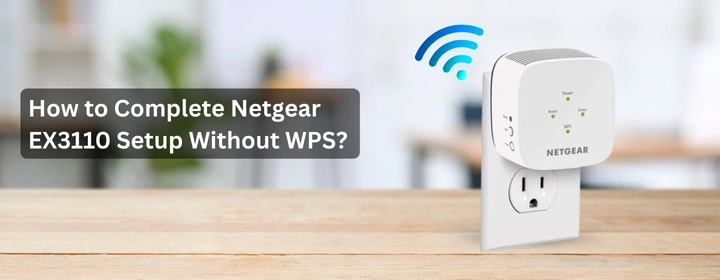The Netgear WiFi extender is an extraordinary device which connects with the router and provide boost to the signals. Here, in this blog post, we explain reasons and solutions for the issue “Netgear WiFi extender not connecting”.
Why Netgear WiFi Extender Not Connecting to Router?
- Wrong WiFi band or SSID: Netgear extenders can be picky. If your router has 2.4 GHz and 5 GHz, sometimes the extender just chokes on one of them. Most people accidentally try connecting it to the wrong band or pick the guest network.
- WPS button Failure: If you’re doing WPS, timing matters. Press the router’s WPS button first, then the extender. And you’ve got like 2 minutes before it times out.
- Router security settings: Some routers use WPA3 by default now. Guess what? A lot of older extenders don’t speak WPA3. If that’s the case, switch the router to WPA2/WPA3 mixed mode.
- Too far away: You try setting it up where you want it, not where it can actually see the router. During setup, put it close to the router. After it connects, then move it halfway between the router and the dead zone.
- Outdate Firmware: Old firmware = random connection fails. Go to Netgear’s site, grab the latest firmware for your exact model, and update it. The web interface usually has an update option.
How to Solve Netgear WiFi Extender Not Connecting Issue?
1Check the Obvious First
Yeah, sounds dumb, but make sure the extender’s actually powered on and in range of your router. If it’s too far, it won’t grab a signal no matter how many times you reboot.
2Reboot Everything
Classic IT move. Unplug the extender. Kill the power on your router for 30 seconds. Turn the router back on, wait for the WiFi to fully come up, then plug in the extender again. Sometimes the handshake between the two just… breaks.
3Forget and Reconnect
If your phone or laptop keeps auto-connecting to some weird “_EXT” network that’s half-broken, tell it to forget that network. Then reconnect fresh after you fix the extender.
4Move It Closer
Here’s the thing: during setup, the extender needs a strong signal from your router. Like at least 50% strength. If you stuck it in the dead zone already, bring it closer, set it up, then move it out slowly.
5Manual Setup If WPS Fails
Open your laptop or phone, connect to the extender’s default WiFi (it’ll be something like NETGEAR_EXT). Go to mywifiext.net in a browser. That’s the setup page. Log in, pick your main WiFi network, enter the password, and save.
6Firmware Update
Sometimes it’s a bug. Once you’re in, check for firmware updates on the extender’s admin page. Update if there’s one available.
7Still Nothing?
If after all this the extender refuses to play nice, it’s probably a compatibility thing or the extender is dying. Try pairing it with another device or borrow a different extender to test.
8Reset the Extender
It’s usually a tiny hole on the back or bottom of the extender. You’ll need a paperclip or something skinny to press it. Plug the extender in, wait until the power light is solid.
Then stick that paperclip in and hold the reset button for like 10 seconds. Some models want 15 seconds, but 10 usually does the trick. Watch the lights. They’ll blink, then go out, then come back.
Let the thing reboot fully. If you unplug it too soon, you’ll be right back in the same mess. Wait until the power light is solid green or white again.
Re-configuration
- Grab a laptop or your phone, connect to the extender’s default SSID (something like NETGEAR_EXT). No internet, that’s fine.
- Open a browser and type: 192.168.1.250 or just mywifiext.net.
- If one doesn’t work, try the other. Old-school trick: clear your cache or just use incognito if it’s being stubborn.
- Default user: admin
- Password: whatever you set before. Forgot it? Hard reset time (see step 5).
- You’ll see something like New Extender Setup or Smart Setup.
- Pick your main WiFi network, punch in your router password. Let it do its thing. It’ll reboot. Takes a minute.
Conclusion
Hope, this above troubleshooting tips and solutions have helped you to resolve the Netgear extender not connecting to router problem.