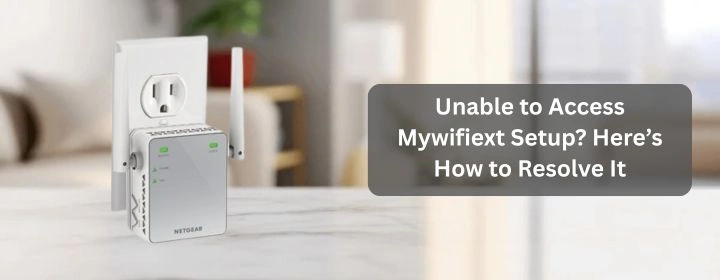If you are using a Netgear WiFi range extender then there are chances that you are trying to fix the annoying dead WiFi zones in your home which is quite frustrating. The extender collects the signals from main router and throw it further which helps you stay connected in every room.
Netgear uses two web addresses mywifiext.net and mywifiext.local to setup the extender. These are just the local setup links that work only if you are connected directly to the extender. This is where most people get stuck. You type in mywifiext.net and instead of the setup screen, your browser throws an error. Page not found. Connection failed.
This blog will help you go through the exact steps to fix the problem when you can’t access mywifiext.local or mywifiext.net.
Let’s sort this out step by step.
Understanding mywifiext.net and mywifiext.local
Before we look for the troubleshooting tips let’s just understand the URLs.
- mywifiext.net is the web address that Windows users commonly use to open the Netgear extender setup page.
- mywifiext.local is mainly for Mac users who try to open the same page.
They are local web addresses and not the actual website on the internet. It means it only works when you are directly linked to the extender either from wifi or Ethernet. If you are not connected to extender it will not work.
Some Troubleshooting Tips
Check Your Connection to the Extender
This is the common mistake made by most of the people. You need to be connected with the extender’s network which is something like NETGEAR_EXT before you can open the setup page.
To Do:
- Make sure to open the wifi settings.
- Look for a network name that ends with _EXT or similar
- Link with that network and no internet access is needed.
Now, try to open mywifiext.net or mywifiext.local in your browser again.
If it is still not opening then read further.
Clear Your Browser Cache and Switch Browsers
Sometimes the browser is just stuck in its old ways. A cached page, saved DNS or just a stubborn redirect can block you from reaching the extender login.
Quick fix:
- Clear cache and cookies
- Open in incognito mode
- You can try a different browser such Chrome, Firefox and Safari.
This is not a permanent fix, but it helps to check if the problem I with browser. And yes, it works more often than you’d think.
Assign a Static IP (Only If You Know How)
This step is completely optional and if you have tried everything but still unable to open the mywifiext.net then might be your device is not connected with extender in the right way. In some cases, setting a manual IP address such as 192.168.1.250 can help your system find the extender.
Tip: If this looks technical then there is no need to worry at all. Most users can solve the issue without doing this part.
Use the Default IP Address Instead
When mywifiext.local or mywifiext.net refuse to load, there’s always a backup way in which is the use of IP address.
Try to type 192.168.1.250 into your browser’s address bar. This is often the extender’s default gateway.
If this work then the setup page will open for you.
Reset the Extender (The Last Resort)
If nothing is working then it is better to give your extender a fresh start. Let’s see how to reset:
- First step is to search for the small reset hole (usually on the side or bottom)
- With the use of a paperclip hold the button for about 10 to 15 seconds
- Let it reboot completely
- Make sure to connect again to the extender network and try mywifiext.net again
The reset will remove all previous settings and gets the extender ready for a clean setup. Sometimes, that is all it takes.